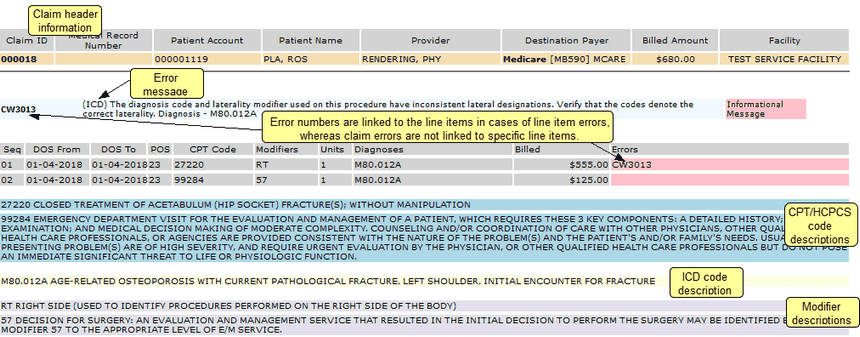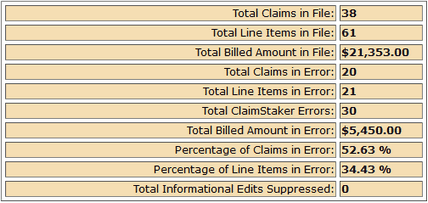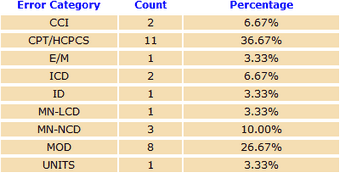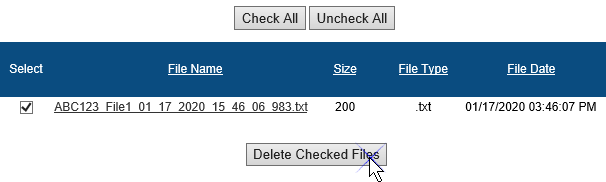Once a submission file has been uploaded and scrubbed, an output file such as the Claims in Error report, can be downloaded and viewed.
Downloading an output file
To begin downloading an output file, select File then File Download from the ClaimStaker toolbar. You are presented with the File Download page displaying files available for download. The format(s) of these downloadable files are based on the format(s) requested for your practice or organization. By default, these files are sorted by date with the most recent date first. To make locating a specific file easier, these files can also be sorted by file name, size, file type, or date by selecting the appropriate column header.
To download an output file:
- Select the file name under the File Name column and choose to open or save the file when prompted.

- Browse to the desired location and save the file.
- Once the file is saved, open the report by going to the location where the file was saved and selecting the file name. The Claims in Error report (example below) includes the following information:
- The top section displays the claim header information: claim ID, medical record number, account number, patient name, provider name, destination payer, billed amount, and the facility where services were performed.
- The next section provides the edits that are returned and includes the edit number, description, and severity.
- The section after that contains line item failure information. It provides the from and to dates of service, the place of service code, CPT/HCPCS codes, modifiers, number of units, diagnosis codes, billed amounts, and edits that have line item failures.
- After that are the descriptions for the CPT codes listed in the previous line items section.
- Finally, ICD code descriptions are provided in the last section of the report.
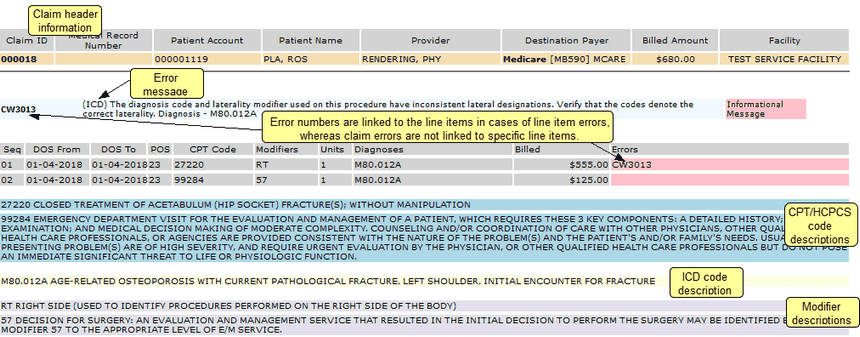
The end of the Claims in Error report includes a summary of the claim scrubbing results as shown in the examples below:
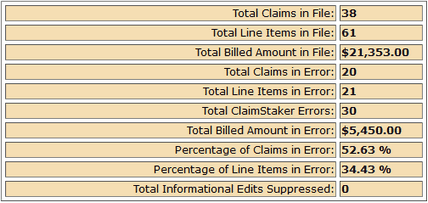
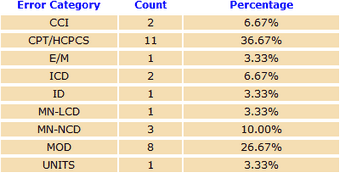
Using the Claims in Error report to determine disposition of claims
The Claims in Error report should be used to review claims with errors to determine the appropriate means of disposition. Most often, you will probably agree with the edit and correct the claim; however, each decision listed below is possible. The decisions you make for each situation helps fine tune ClaimStaker for your specific use. Suggested actions for addressing each edit decision are discussed below:
- If you agree with the edit
If you agree with an edit, correct the claim whenever possible, then resubmit it. However, it may not be possible to correct some claims that fail medical necessity edits, such as edits 5001 and 6001, when a review of the patient’s medical record indicates there is not a more appropriate diagnosis. In such cases, submit the claim without correcting it.
REMINDER: The means by which a claim that fails an edit is forwarded to the payer without correction is determined by the workflow process implemented for your practice.
- If you disagree for a particular patient’s claim
If there are extenuating circumstances for a particular claim, you may choose to allow the claim to be filed without correction. However, be sure to take note of the instance so you can track the final adjudication of the claim.
- If you disagree for a particular claim type
Some claim types, such as Medicaid, have unique and specific rules that vary greatly from state to state. If you find that ClaimStaker is recommending claim corrections that you know are not appropriate, specific edits can be disabled for a particular claim type. Go to the Edit Maintenance help page for instructions configuring edits by claim type.
- If you disagree for a particular payer
Sometimes you will encounter an edit that fails for a particular payer, for example, a commercial payer. Suppose you do not agree with this edit based on a prior claim submission. It is possible to disable the edit specifically for that payer while leaving the edit enabled for all other commercial payers and all other claim types. The Payer Maintenance help page provides instructions on adding a specific payer to the working payer list. Then reference the Professional or Institutional Edit Maintenance help page for instructions on configuring edits by working payer.
There are also times when the edit that you disagree with is a medical necessity edit, such as edits 5001 and 6001, where the CPT/HCPCS and ICD code combination is reviewed for the reasonableness of the procedure being performed for the diagnosis indicated. In this case, you do not want to entirely disable all medical necessity edits for the payer. Instead, Medical Necessity Exclusion Maintenance allows you to "exclude" the specific medical necessity CPT/ICD combination from future reports. Also review the Payer Maintenance page for instructions on adding a specific payer to your working payer list.
- If you disagree entirely for all claim types and payers
Some edits simply do not apply for certain practices. This may be due to the healthcare specialty of the practice. For example, some specialties, such as radiology, often do not bill evaluation and management (E/M) services. Therefore, you may encounter edits that you wish to disable for all claim types and payers. Refer to the Edit Maintenance help page for instructions on disabling edits for all claim types and working payers.
Sometimes the edit you disagree with is a medical necessity edit, such as edits 5001 and 6001. In this case, you do not want to entirely disable all medical necessity edits for all claim types and payers. Instead, using Medical Necessity Exclusion Maintenance help, you can "exclude" the specific medical necessity CPT/ICD combination from future reports for all payers, commercial or otherwise.
Deleting output files
To remove output files from the File Download page, simply check the check box next to the file(s) to be deleted and select the Delete Checked Files button. To quickly delete all the files listed, select the Check All button then select Delete Checked Files. You may deselect all files by selecting the Uncheck All button.
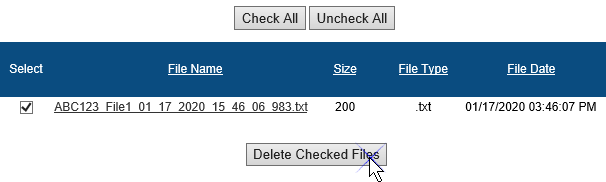
Copyright © 2022 Alpha II, LLC. All Rights Reserved. Contains Alpha II, LLC, Confidential and Proprietary Information.
UB-04 Data Specifications, 2022, is Copyrighted by American Hospital Association (AHA). All Rights Reserved.
CPT Copyright 2021 American Medical Association (AMA). All Rights Reserved. CPT® is a Registered Trademark of the AMA.